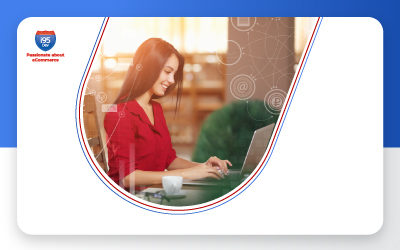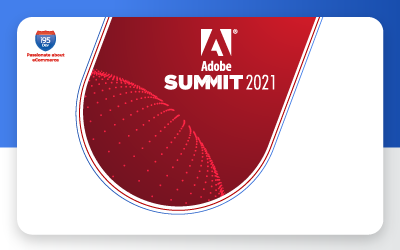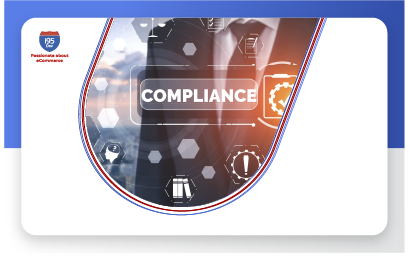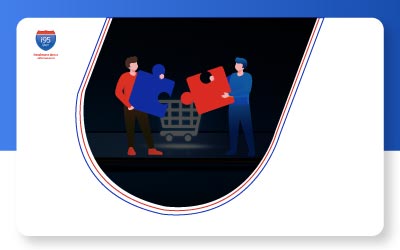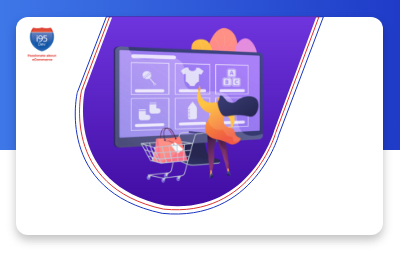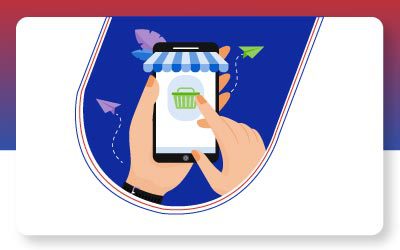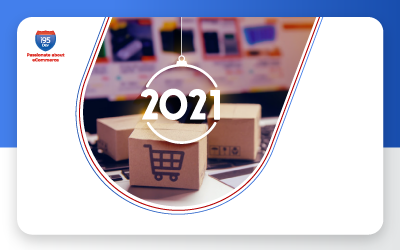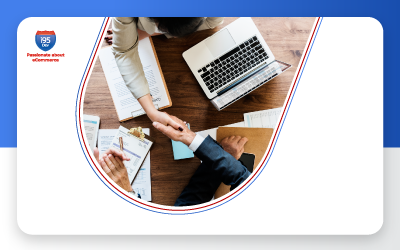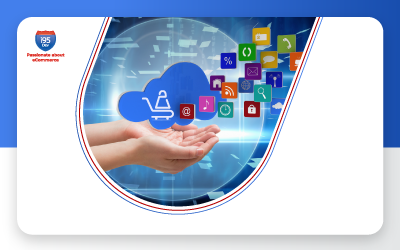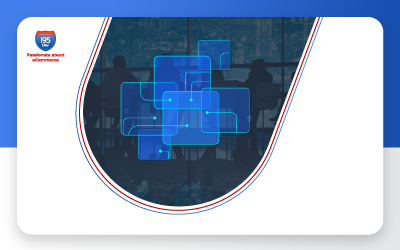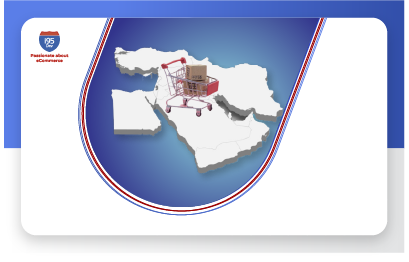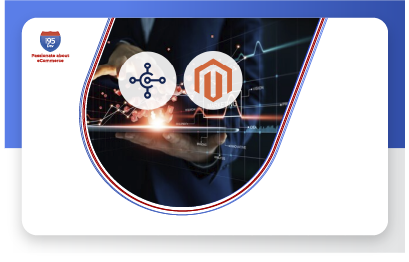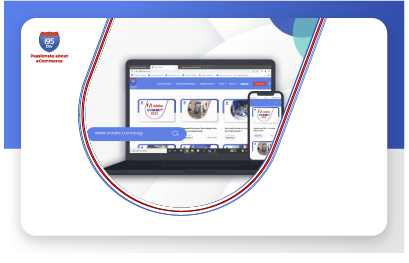How to improve SEO of your
Magento store? Part 4

It’s obvious for online merchants to think sincerely on how they can sell their products or services better. However imperative your products are to your customers, simply listing them on your ecommerce website does not hold much significance. There is no way you can sell anything if customers can’t find you. This blog series elucidates on how critical SEO activity is for your website, predominantly for your business. It explains on how to best use SEO to increase visibility of your eShop and the listed items in search engine results, and how it helps catching customer attention and bringing in more traffic for your business.
Magento on the other hand, being a feature-rich and professional ecommerce platform is now an easy choice for most merchants. It’s highly scalable architecture and multi store strategy makes it the chicest solution to allure online traders. With more than 60% merchants going online with Magento, i95Dev finds it wise to discuss on ways to improve SEO for Magento store. To start with, SEO cannot be considered as a one size fits all strategy, in fact SEO activities should be accomplished under careful surveillance of the online store owners. While our first 3 blogs of the series have explained ways to improve SEO for Magento store, the last blog of the series will complete the encyclopedia of SEO for your Magento store to help you improve your business.
Redirect Search Terms
Search terms are given a landing spot where customers are taken when they search in your web store’s search engine. If they search “couches”, for instance, a logical landing spot to implement would be a page of yours with a popular couch. However, if you decide to no longer sell that popular couch and wants to redirect customers searching ”couches” to a different product page, you can definitely do it in Magento.
To redirect a Search Term:
- In the Admin Panel, select Catalog > Search Terms.
- Click [ Edit ] next to the search term you want to redirect to display General Information page where you can set the Redirect URL.
- In the Redirect URL field, enter the URL of the landing page you want the customer to be redirected to for this particular search term.
- Click the [ Save Search ] button to save your changes.
How to set product Meta tags? How Redirection helps improve SEO of your Magento store? To know, read our blog: How to improve SEO of your Magento store? Part 3
Add Synonyms to Search Terms
The stronger your store’s searching capabilities, the less time shoppers will take to find the products they want, and the better the chances will be that these shoppers will be converted into customers. Because of this, Magento has provided the capacity to add synonyms to your search terms to strengthen your shoppers’ searching scope.
To Add Synonyms to Search Terms:
- In the Admin Panel, select Catalog > Search Terms.
- Click on a predefined search term or click the [Add New Search Term] button to add a new search term to your bank.
- In the Synonym For field, enter a term to return results for the search term in Search Query field.
- NOTE: When customers search the term entered into the Search Query field, they will be redirected to the synonym
Do you know how to create URL Rewrites? To know, read our blog: How to improve SEO of your Magento store? Part 2
Embed Third-Party Scripts in Body Tag
If you need to embed code in the body tag of the source code to integrate with 3rd party services such as analytics, affiliate programs, tracking codes, etc. Magento offers the option for you to introduce such 3rd party JavaScript code to the templates directly from the admin interface.
- To do so, locate the Miscellaneous HTML box under System > Configuration > Design (under General tab) > Footer. Paste the code directly in the box and save the data.
- If your script requires refreshing the cache, do so by navigating to Catalog > Search Indexing. Click the [Refresh Index] button to request cache indexing.
- Once completed, the embedded code will be available on your store.
Don’t let the traffic to your online store be a nightmare for you, feel free to connect with us at http://www.i95dev.com/contact/ or give us a call at 301.760.7499