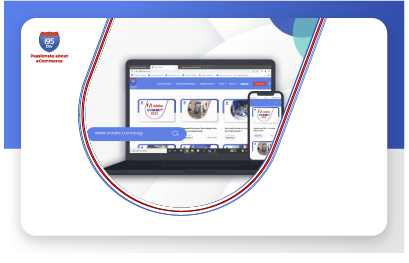How to link Google Analytics 4 (GA4)
with Google Ads? | 2023
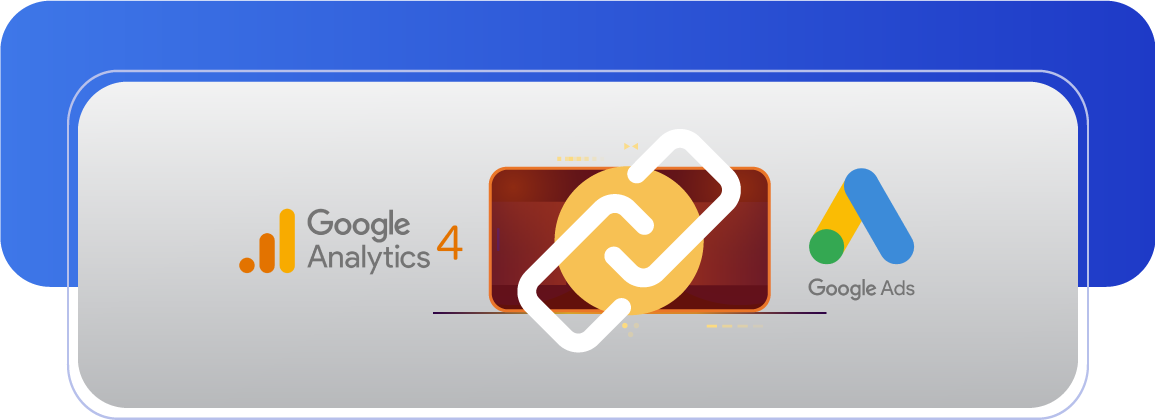
In October 2022, Google announced that it will pull the plugs on Universal Analytics, and it will stop processing hits on July 1, 2023; beyond this, all data will disappear within six months. Google Analytics 4 (GA4) will become the de facto option for website and app owners from 2024 onwards.
This is important news from eCommerce to long-form publishers since the transition will bring tremendous changes in what they get in the form of analytics insights and how they are utilized.
It comes with significant upgrades over the outgoing iteration, which includes support for cross-device and cross-platform tracking, a machine learning-based platform, and improved compliance with privacy laws like GDPR and CCPA. Notably, GA4 is more generous when it comes to integration with other Google products like Google Ads which will serve marketers well in the coming future.
At i95Dev, our client support team received plenty of requests citing the need for assistance to link GA4 with Google Ads, and thus, we decided to compile this blog for our audience.
Let’s begin:
Step-by-step guide to linking GA4 with Google Ads
This section will go through the entire process of linking GA4 property with your Google Ads account.
Before you get started, make sure that:
- You are logged into the right Google account.
- You have editor/admin access to the concerned GA4 property.
- You have admin access to the concerned Google Ads account.
Let’s get started:
Step #1: Log in to Google Analytics 4 account
Go to https://analytics.google.com/ and log in using your Google account.
Step #2: Go to the Admin page
Go to the lower-left portion of the screen. Click on the ‘Admin’ button. It is marked by the settings icon (gear) and it will
Once you are in the Admin section, go to the property area located in the middle of the page.
Step #3: Go to ‘Product Links’ and click on Google Ads
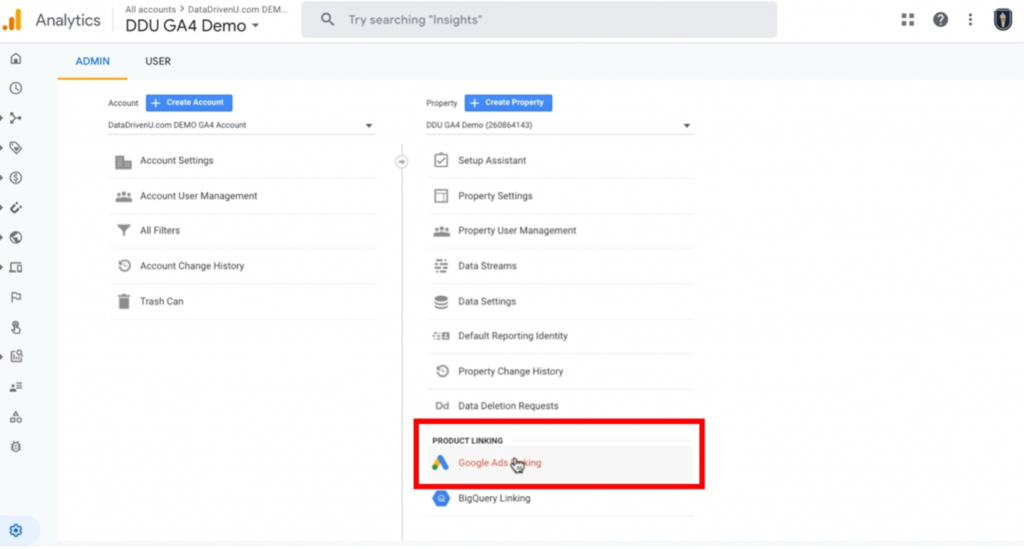
The Product Links section is located in the lower portion and you will be able to see Google Ads as the very first listing.
Step #4: Click on the ‘Link’ button

After you click on Google Ads, a new window will open. On the top right corner, you will be able to see the ‘Link’ button.
Step #5: Choose the Google Ads account, configure settings, review, and go!

Upon clicking the ‘Link’ button, you will be able to see a new window called ‘Create a link with Google Ads’.
You will be able to see three steps on this page where you will be required to click on the ‘Choose Google Ads accounts’ button. Select the relevant Google Ads account and hit the ‘Confirm’ button.
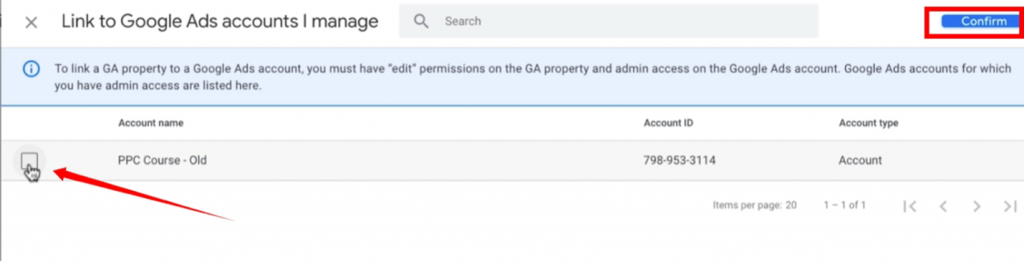
Click on ‘Next’ and you will get the option to ‘Enable Personalized Advertising’ and ‘Enable Auto-Tagging’ which you should enable for better results.
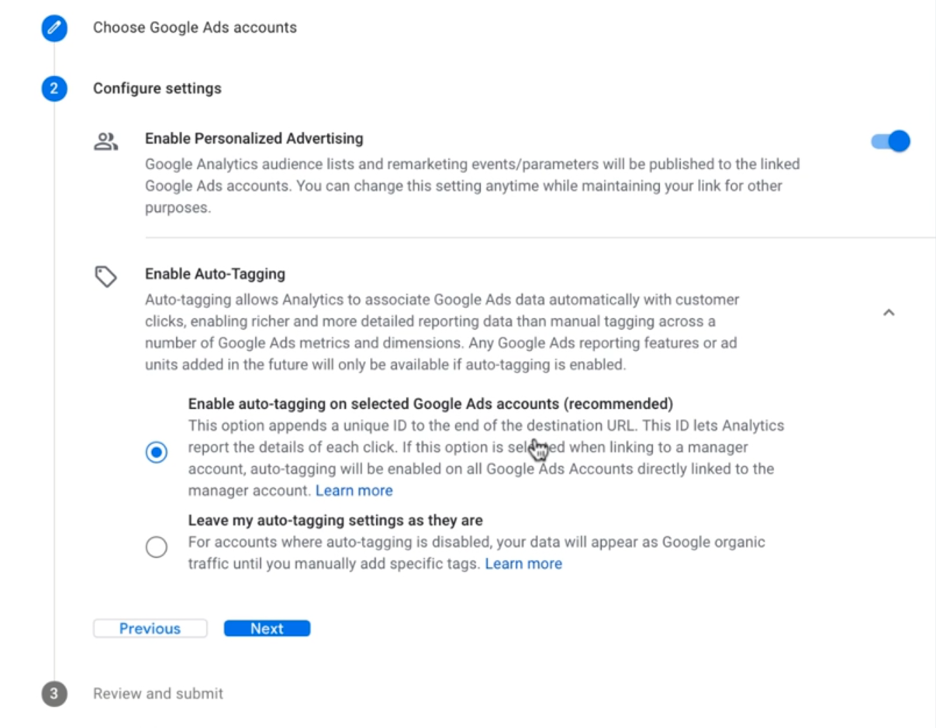
Lastly, you need to click on ‘Submit’ after reviewing the settings.
You will see a ‘Results’ tab where ‘Link Created’ will be displayed in green font with some additional prompts confirming that you have successfully linked your GA4 account with your Google Ads account.
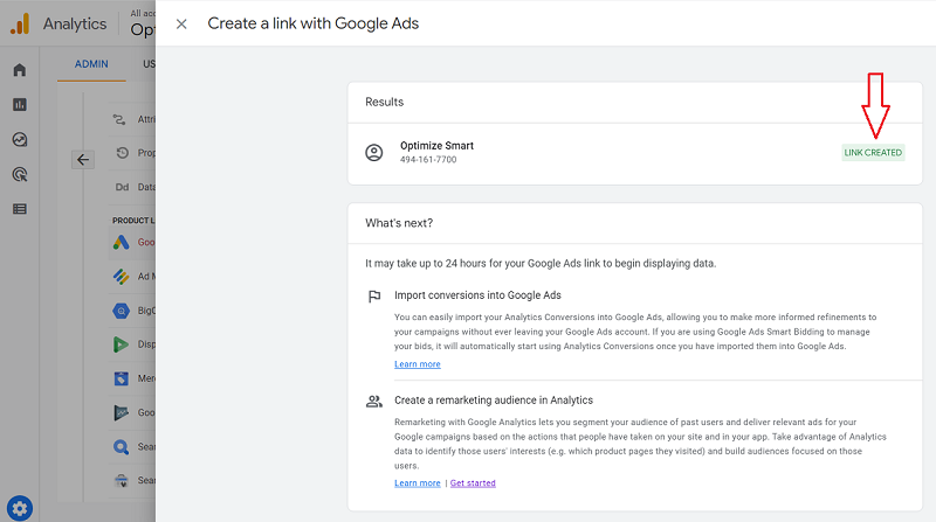
Benefits Of connecting Google Analytics 4 with Google Ads
Users can avail of the following advantages by connecting GA4 with Google Ads:
Better understanding of customer behavior: One of the biggest advantages of the GA4-Google Ads integration comes in the form of enhanced customer behavior understanding as GA4 offers higher flexibility. Based on machine learning algorithms and privacy-compliant methods, GA4 boosts Google Ads’ ability to track customers in vivid scenarios.
Cross-device and cross-platform tracking: GA4 allows advertisers to track users across multiple devices and platforms while also allowing you to study Google Ads data in GA4 reports. This also allows users to import the app conversion data into the Google Ads reports.
Advertising optimization: The integration allows users to optimize future biddings by utilizing GA4 audience data with provisions for excluding individual events and personalization-oriented user-scoped custom dimensions.
All in all, linking GA4 with Google Ads creates a synergy between the two, thereby enhancing both their purposes.
Summing Up
Although Google has pushed UA’s sunsetting multiple times in the past, it must be understood that it will eventually phase UA out, and adopting GA4 is mandatory.
In fact, Google will add UA to GA4 auto migration support for users in the upcoming days.
On a practical note, having both Universal Analytics and Google Analytics 4 simultaneously will help you understand the latter’s impact on your business (if you are an existing UA user.)
However, GA4 currently doesn’t support enough eCommerce functionalities, which can be a problem for online store owners. Check out this ebook for the important eCommerce metrics you must measure to thrive in this economy.
Talking about Google Ads and GA4, the analytics platform is still in the development phase, and with the cookie apocalypse approaching, you must be well prepared to use Google Ads in tandem with GA4 and preferably server-side tagging in Google Tag Manager.
Need more help? Contact i95Dev now!